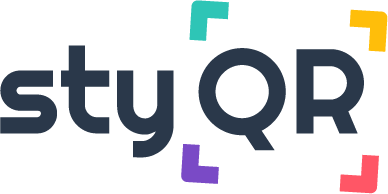This feature is available in our Premium offer.
When editing your booklet, you can now translate all the text elements in your booklet (booklet info, as well as each module) by clicking on the flags.

You can select the languages of your choice:
The booklet interface and other elements are automatically translated when your foreign travelers access the booklet (in the default language of their web browser).
Your foreign travelers can access the booklet directly in the default language of their web browser. You don’t have to do anything: the link and/or the QR code remain the same!
Internal messaging is not currently available, but this feature is part of our future improvements!
Click on the “Edit” button, scroll down the page and add your own addresses (Premium subscription only).
It is not yet possible to create a new category in the “Around Me” module. However, in many categories it is possible to add your favourite addresses in food, in tourism, in shopping. This will be in the categories, must-see, favourite or local shop.
This new feature will be available soon.
Yes, for the practical information, arrivals and departures modules. You can add your own categories and pictograms if you wish.
No, this is not possible for the categories already in the booklet. But you can create new categories in the practical information, arrivals and departures modules and choose the pictogram you like from the choice of pictograms available.
Yes, this is possible. You can now change the order of the modules on the homepage of your booklets. To do this, you will find the button “change the order of the modules” on page 2 of the creation of your booklets. Simply click on it and drag the modules into the order you wish and confirm.
Yes, this is possible. It is the same process as on a computer.
Yes, this is possible for the practical information, arrivals and departures modules. The same way as for the modules, you just have to click on “change the order of the categories” and put them in the order of your choice.
The status module works with photos. First of all, you choose whether you want an inventory of fixtures on arrival, departure or both. Then you’ll add photos of the room in question, for all the rooms in your home. We advise you to do this with your cell phone, as your traveller will do it this way. So your traveler will have to take the same photos on arrival and/or departure. To finalize the survey, your traveler will receive a validation code by SMS and e-mail.
Once the inventory of fixtures has been validated, you will receive a confirmation e-mail and it will appear directly in your “Inventory of fixtures” area.
If categories are present in the modules but are not useful to you then do not activate them. They will not appear when your travellers access your booklet.
Unfortunately it is not possible to generate a different link for each traveller. We advise you not to provide information such as the key box code and to add it to the confirmation/welcome email instead.
If your photos do not download or if the download takes a long time, it means that your photos are too heavy. We advise you to reduce them with the help of an online converter like this one: https://compressjpeg.com/fr/
Thanks to monafficheqrcode, we can integrate your QR code into a poster of your choice from a wide range of visuals. You can choose the visual and its size (A5, A4, A3) and receive it by e-mail in PDF format. You can also entrust it to your printer for professional printing.
Check it out!